Contents
- Footpath Basics
- Route Planning
- Organization
- Saving routes
- Creating custom lists
- Editing saved routes
- Merging, duplicating, and splitting saved routes
- Maps
- Navigation
- GPS workouts & trips
- Recording a GPS track
- Logging a workout manually
- Apple Health
- Understanding GPS accuracy
- Syncing workouts with other services
- Import & Export
- Sharing
- Account Management
Preserving battery life
Tips to preserve device battery life during navigationFootpath turn-by-turn navigation is designed to save battery life. Footpath uses dark mode during navigation to consume less power on newer OLED screens. Regular tests show that Footpath can last all day with the screen on while showing the Guidance screen.
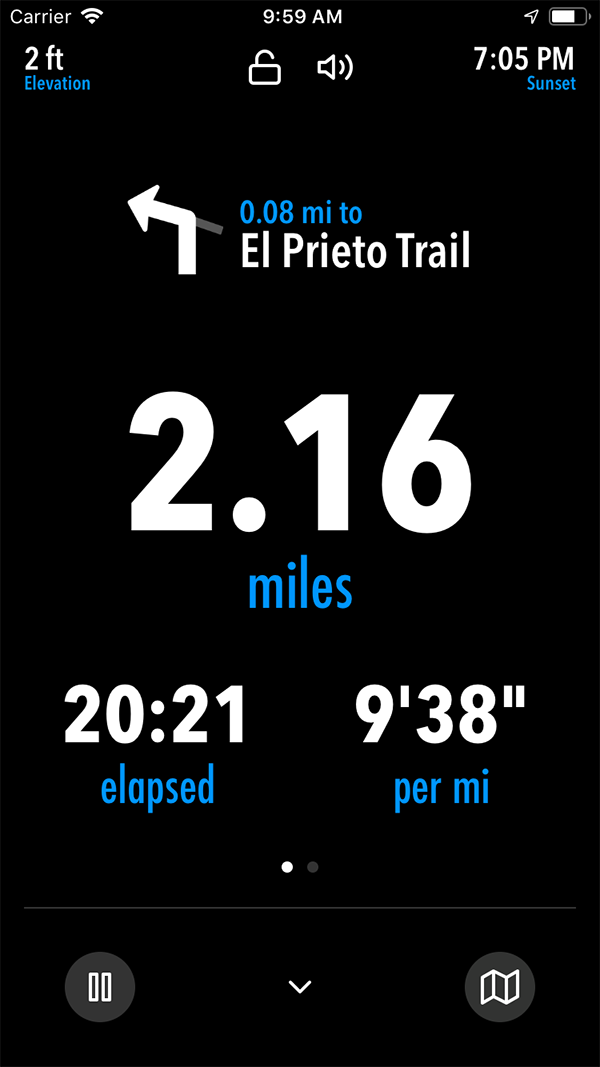
Reasons your battery may be draining quickly
Using “Follow Mode” on the Map screen. Map rendering uses the most battery. “Follow Mode” keeps your location centered on the screen and moves the map around your current location. Displaying the map on-screen at all times in Follow Mode will drain battery life the fastest.
Cold temperatures. Colder temperatures cause devices to use more battery life than warmer temperatures.
Screen brightness. Keep the brightness of your screen as dim as you can. The brighter the screen, the more quickly you will lose battery.
Ways to conserve battery life
Lock your device. If you are using Footpath without using another audio app, you can save battery life by locking your device. Footpath will use the “Now Playing” area on your lock screen to show you the upcoming turn. Simply tap your screen to view the upcoming turn when you need it. Tapping the “turn” icon will take you right back into Footpath.
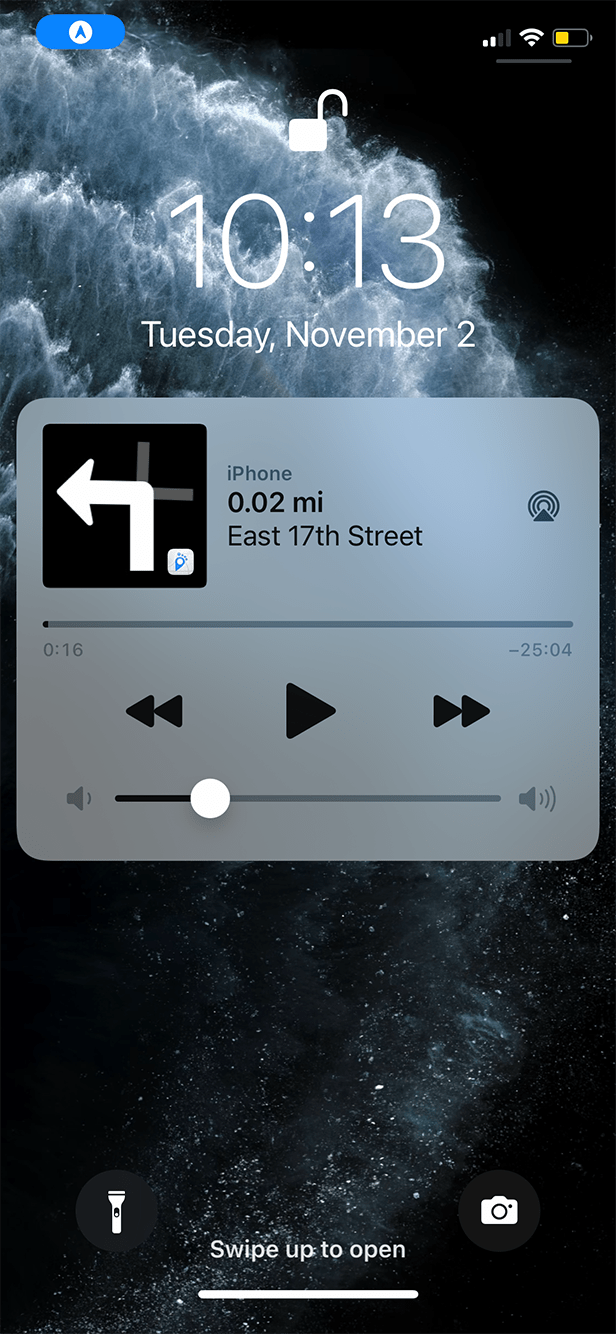
Use the map manually rather than in Follow Mode. If you must use the map, use the “Overview Mode” rather than Follow Mode. Overview Mode gives you an aerial view of the map that you can move manually using your fingers.
Use the Guidance screen rather than the map. The Guidance screen will show you your upcoming turns. This is optimized for the OLED screens of the iPhone X and newer and will save considerable battery life.
Download your map and use your device’s Airplane Mode. Cellular data uses a lot of battery, particularly if your cell reception is weak. By downloading maps ahead of time, you can view and use your route even with your phone on Airplane Mode.
If you are concerned about running out of battery during an activity, you can run a 1-hour test with a route to see what percentage of battery your device uses, and then multiply that by the number of hours you expect your activity to last.
Apple Watch
The biggest impact to battery life on the Apple Watch is the always-on display (AOD). You can turn off the always-on display in the watch settings app, or you can temporarily disable it by putting your watch in Low Power Mode. This can increase your battery life by a factor of 1.5x.
Older Apple Watches (Series 7 and earlier) would use the paired iPhone for GPS when nearby, increasing the watch’s battery life by a factor of 1.3x at the expense of some battery life on the paired iPhone. Newer Apple Watches (Series 8 and later, Ultra) do not need this battery saving feature.
Playing music or viewing maps using cellular data can also have a large impact on battery life.
Here are some battery life estimates you can expect while using Footpath on your Apple Watch:
| AOD off / low power mode | AOD enabled | |
|---|---|---|
| Apple Watch Ultra (2022) | ||
| Basic workout | 17 hours | 12 hours |
| Turn-by-turn navigation | 13 hours | 9 hours |
| Apple Watch Series 6 40mm (2020) | Disconnected from iPhone | |
| Basic workout | 10 hours | 7 hours |
| Turn-by-turn navigation | 9 hours | 5.5 hours |
| Apple Watch Series 6 40mm (2020) | Connected to iPhone (saves battery) | |
| Basic workout | 14 hours | 12 hours |
| Turn-by-turn navigation | 11 hours | 8 hours |
*AOD = Always-on display
*Measured without music and with cellular functionality disabled