Contents
- Footpath Basics
- Route Planning
- Organization
- Saving routes
- Creating custom lists
- Editing saved routes
- Merging, duplicating, and splitting saved routes
- Maps
- Navigation
- GPS workouts & trips
- Recording a GPS track
- Logging a workout manually
- Apple Health
- Understanding GPS accuracy
- Syncing workouts with other services
- Import & Export
- Sharing
- Account Management
Merging, duplicating, and splitting saved routes Elite
More ways to edit and manipulate saved routesMerging routes
Have a lot of route segments you need to combine into a single route? Use Footpath’s route merging function! For routes to be combined, they must be part of the same list.
To merge routes:
- Open a list of saved routes.
- Tap “Edit” at the top right corner of the menu.
- Select which routes you want to combine.
- Tap the Merge icon at the bottom of the menu.
- Your newly merged routes will open in the route editor. You can make any edits you need, save your route, or your begin your route guidance.
Duplicating routes
To duplicate a saved route:
- Open the saved route.
- Open the “More” tab.
- Tap “Duplicate Route.”
- A copy of your route will open in your route editor. If needed, make edits to your route.
- Tap the share button on the top right corner of the map.
- Tap “Save Route.” Your route will save as a new route, even if you do not change the name in the Title bar.
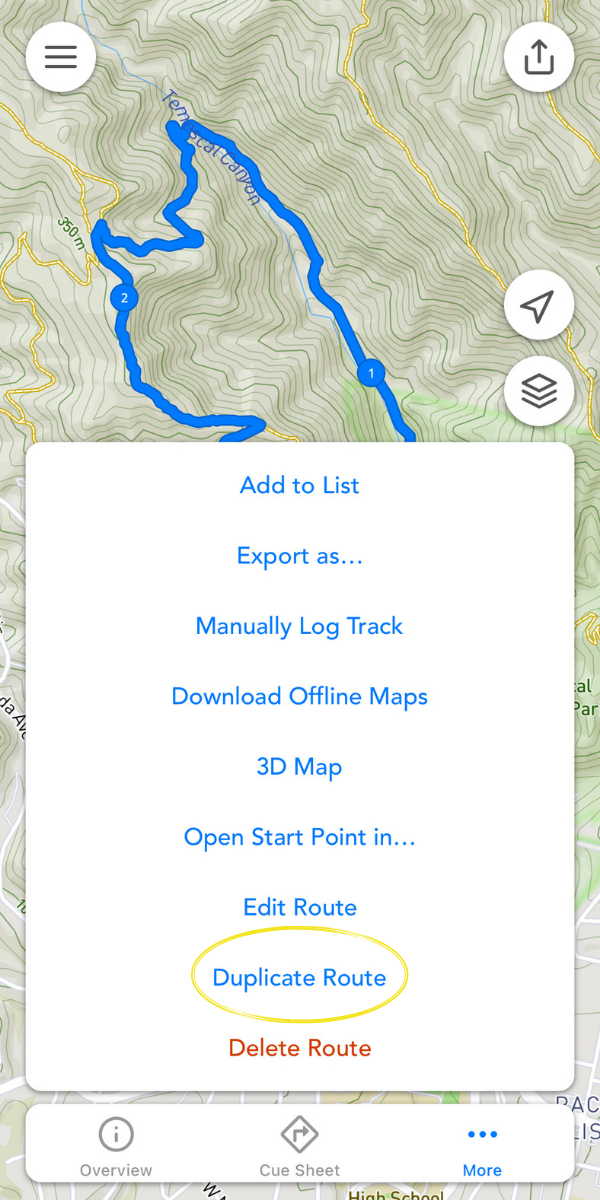
Splitting routes
The duplication function is also a good way to split a single route into multiple routes.
To split a single route into pieces:
- Create as many duplicates as you have route segments.
- Use the eraser tool to delete the sections of your route not needed for each segment.
- Save each section of your route as a new route.
Pro tip: Use lists to organize all the segments of your route in one place.