Contents
- Footpath Basics
- Route Planning
- Organization
- Saving routes
- Creating custom lists
- Editing saved routes
- Merging, duplicating, and splitting saved routes
- Maps
- Navigation
- GPS workouts & trips
- Recording a GPS track
- Logging a workout manually
- Apple Health
- Understanding GPS accuracy
- Syncing workouts with other services
- Import & Export
- Sharing
- Account Management
Cue sheets Elite
Use cue sheets to preparing for navigation along a routeKnow exactly where to turn with Footpath Elite! Once you’ve created a route, you can open up a cue sheet to see a listing of all of the turns and their distances along the route.
From the cue sheet, you can start turn-by-turn navigation on your iPhone or Android, or you can send a route to your Apple Watch.
Viewing a cue sheet
- Open a saved route
- Tap the “Cue Sheet” tab at the bottom
Footpath will list out the major turns, along with their distance along the route, so you know exactly where to turn.
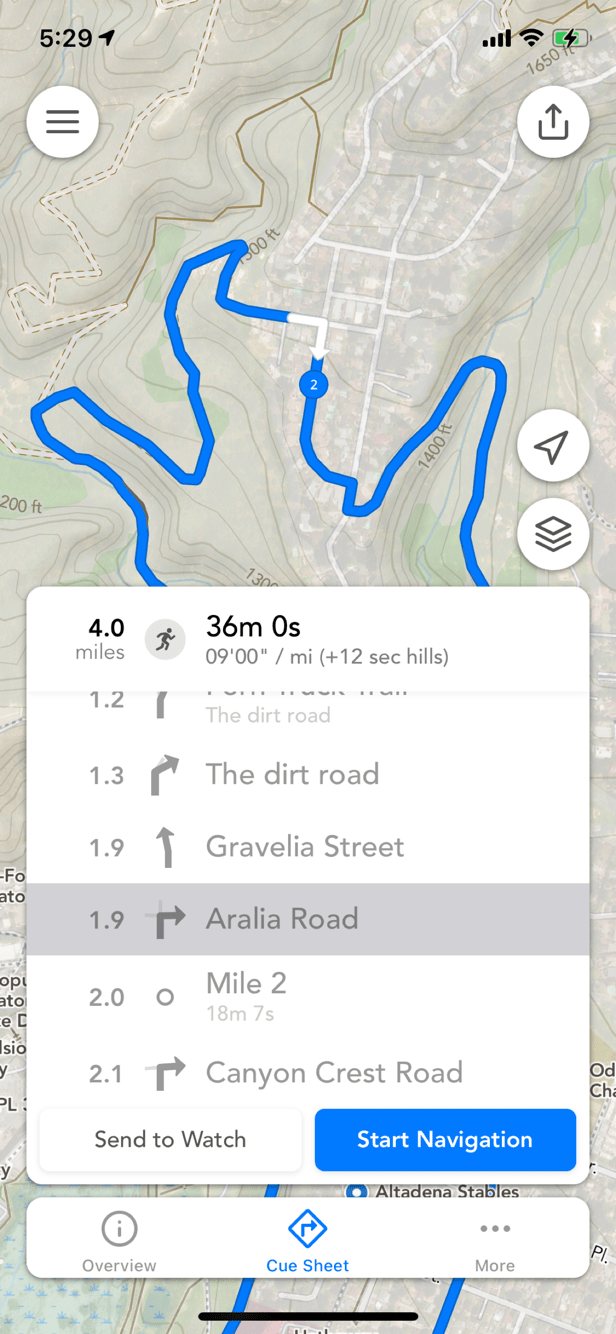
Pro-tip: You can quickly view a cue sheet while creating a route by tapping the distance button at the top of the route editor. This can be useful if you want to verify the cues and edit any mistakes, or if you want to quickly start turn-by-turn navigation without saving the route.
Time estimates
The cue sheet will show an estimate of the trip duration, along with any adjustments due to hills along the route. A “(+3 min hills)” means that 3 minutes was added to the displayed time estimate to account for any slow-downs or speed-ups due to ascents and descents along the route.
You can adjust the estimated duration / estimated travel speed by dragging your finger left and right along the duration estimate at the top. Your speed adjustments will be saved for all of your routes of the same activity.
Exporting a cue sheet
You can use the export button in the upper right to export a Cue Sheet of the route in CSV format.
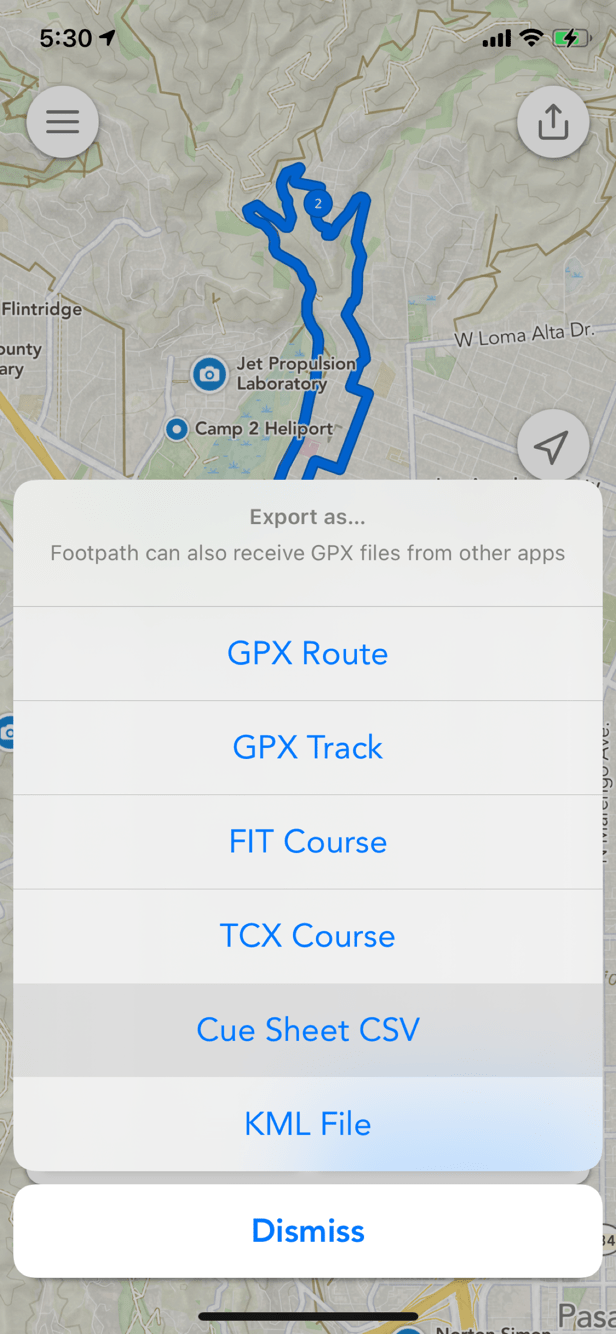
You can then open this .CSV file in any spreadsheet app like Microsoft Excel, Google Sheets, or Apple Numbers, where you can edit the cues to your liking or print out the cue sheet to carry with you while you are out on your route.